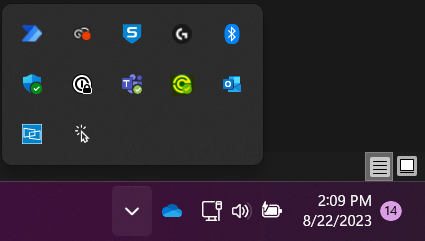This guide will show you how to use the Sophos Connect SSLVPN client to connect to the VPN.
To connect to the VPN, you'll need to have the following items downloaded onto your computer. All listed items can be downloaded from the same location (mentioned later in this guide):
- Sophos Connect Client - This is the software used for making the actual connection.
- SSL VPN Configuration - This is a file that is required as a prerequisite to connecting to the VPN.
Begin by opening a web browser. In the address bar, type in the appropriate URL for your respective office:
- Tampa - https://swctpafw.stanweaver.com:4443/
- Orlando - https://swcorlfw.stanweaver.com:4443/
- Jacksonville - https://swcjaxfw.stanweaver.com:4443/
- West Palm Beach - https://swcwpbfw.stanweaver.com:4443/
When the URL has been entered, you will be brought to a home page such as this:
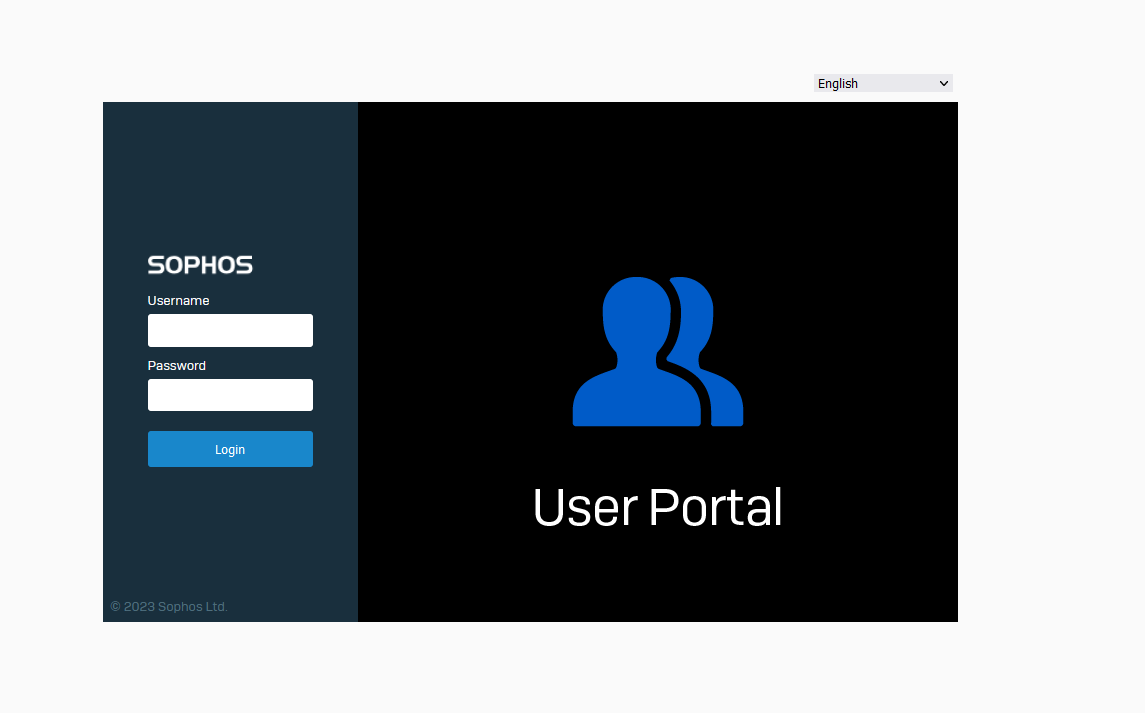
At this page, you will need to enter in the same login information that you use when logging in to your computer. Then select "Login":
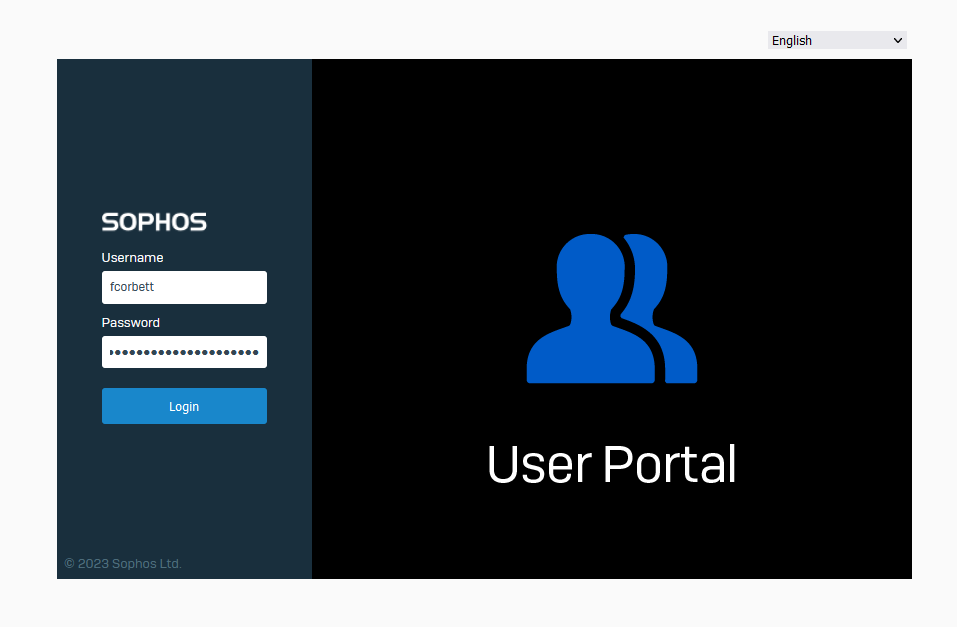
After logging in, you will enter a new page, just like the one shown below:
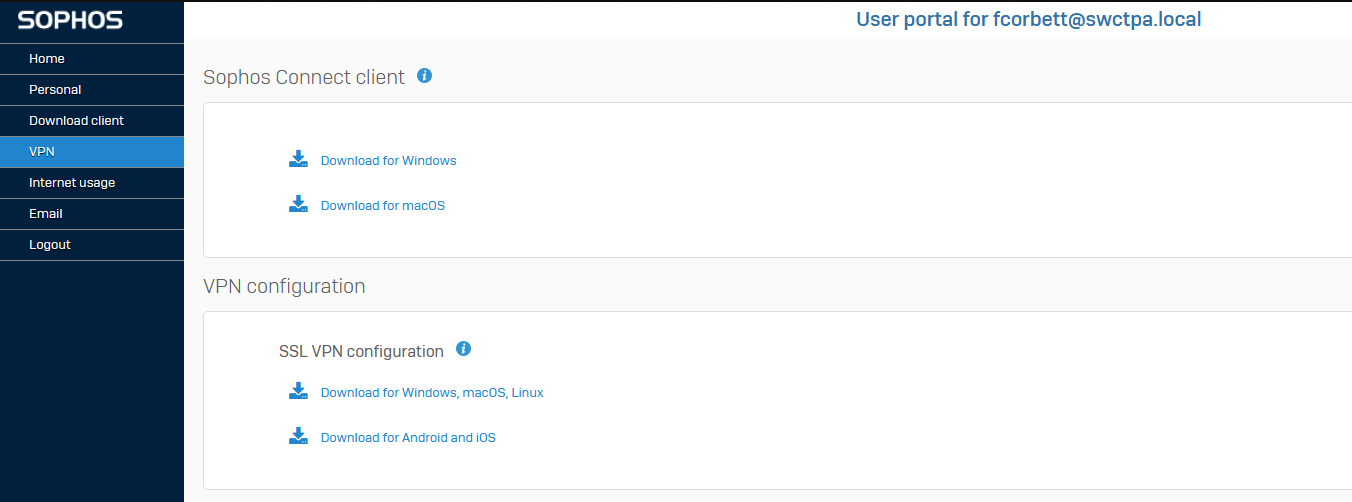
Select the download links for the Sophos Connect client and VPN Configuration:
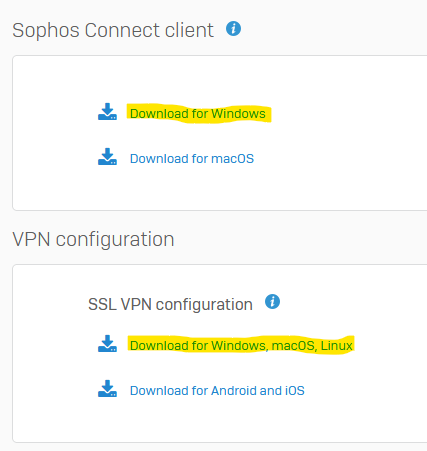
After downloading the files, please run the installer for the Sophos Connect client:
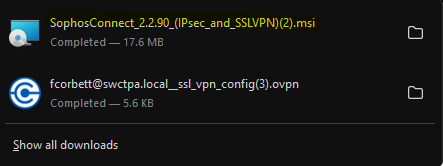
With the installer opened, ensure that you select the checkbox for accepting the Terms and Conditions. Then, you can select "Install":
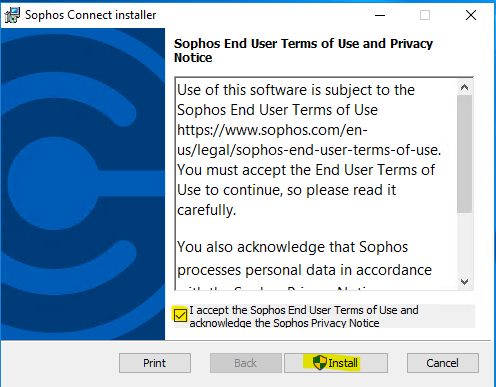
During the installation process, a prompt will appear to allow the app to make changes to your device. Please select "Yes":
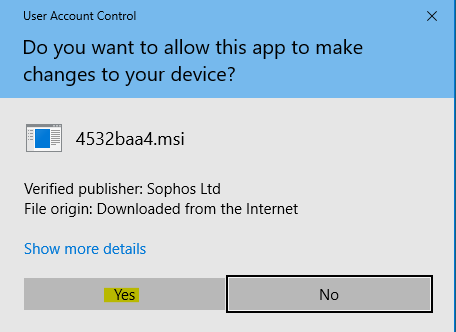
Let the installation run until completion. This screen will appear when the installation is finished. Select the checkbox to launch the client after the installer closes (this will happen after selecting "Finish"):
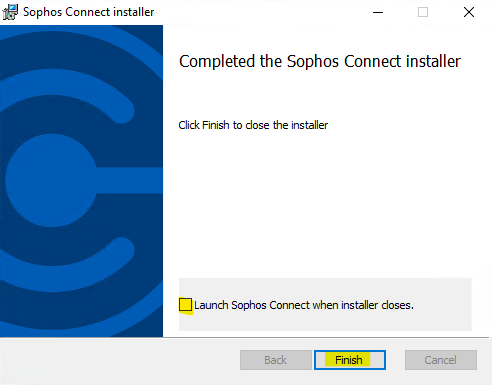
With the client open, please select "Import Connection":
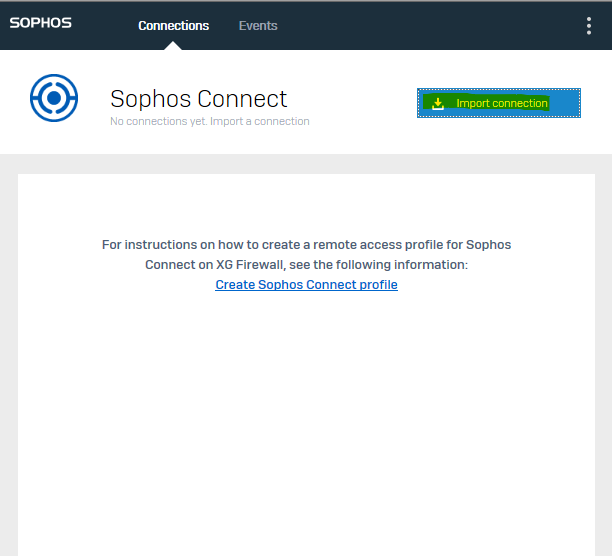
A File Explorer window will open. Select the configuration file that you downloaded earlier. This file should be saved in your "Downloads" folder:
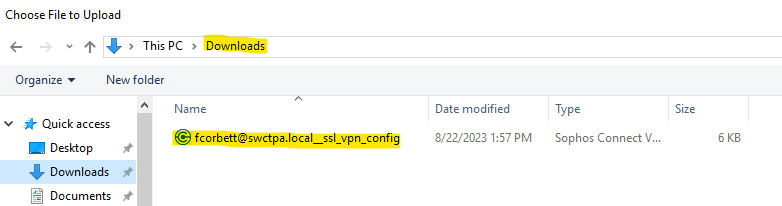
You should now have connection in the client. The example below shows what Tampa's configuration looks like. Select "Connect" whenever you're ready to connect to the VPN:
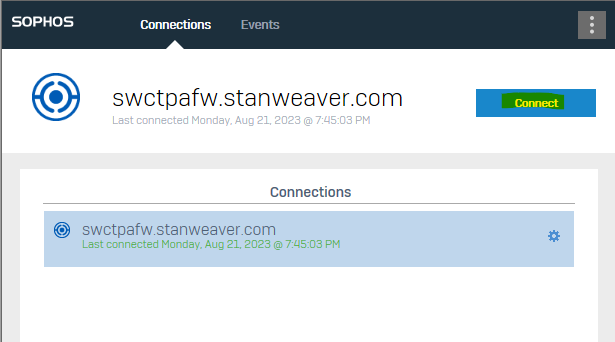
If you're signing in to a new connection for the first time, it will ask you for a username and password. Again, this will be the same login credentials used for signing in to your computer.
You can select the checkbox to save the username and password so that next time you connect, it will not prompt you to enter in your login credentials:
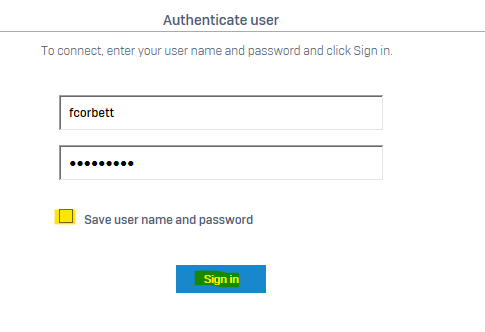
After selecting "Sign in", you should now be connected to your office's VPN. Here is an example of a successful connection to Tampa's VPN service:
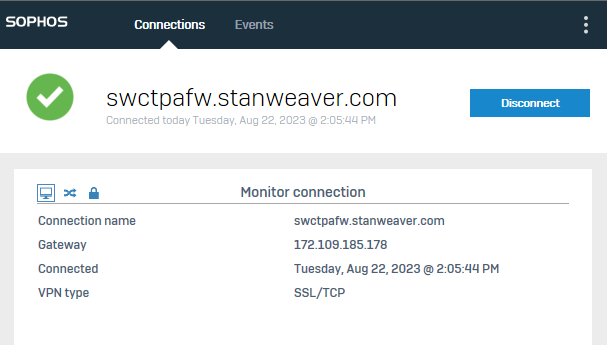
You may select "Disconnect" to disconnect from your office's VPN service.
If you close the client and need to re-open it again, please check the System Tray to verify that it's running in the background: